Differentiating questions between workgroupteachers
Say, you are giving a course with multiple (seminar)teachers. You’ll want to evaluate how students experienced the different teachers. This can be done by questions in the survey which differentiate between (seminar)teachers. After students have completed the survey, you can split all the results based on the answers of one question. See the manual/digital instructions for more information.
Default survey
The survey for academic year 2018-2019 has been updated to include questions about seminar groups by default. Students get asked what seminar group number they attended and additional questions about the seminar group teacher. If there was none or only one group, students can skip these additional questions.
The following questions have been added to the default survey:
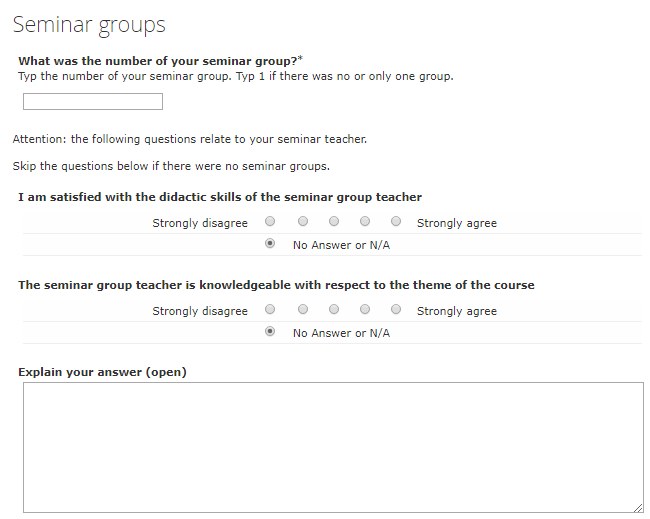
Students get asked their seminar group number by default, but you can add an extra question with the names of the teachers. When editing the survey, follow the steps below:
1) Click or drag the icon “Multiple choice question with one single answer” from the top bar.
![]() 2) Input the information as shown below. Use the names of the seminar group teachers as answering possibility.
2) Input the information as shown below. Use the names of the seminar group teachers as answering possibility.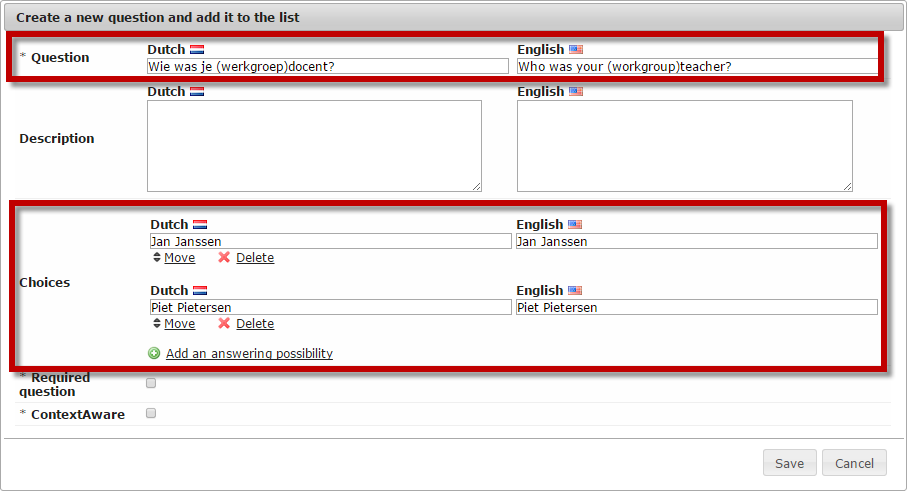
3) The question is now added to the survey. Click the pencil to edit the question.

4) Close the window when you are done editing the survey.
After the students have completed the course evaluation you can differentiate the results using the seminar group numbers.
1) Open the completed course evaluation and select one of the numbers from the “What was the number of your seminar group?” question.
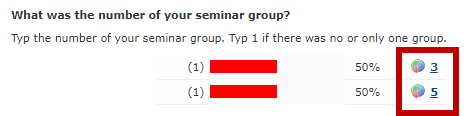
2) The results that are shown only concern students who answered the selected group was their seminar group. At the top of the course evaluation is indicated which question is used to differentiate the results. To differentiate the results between all answering possibilities (the two group numbers in the example) you can select the other numbers one by one to view the results in Caracal or click “Export all options to pdf” in the top-right corner. This creates one pdf which differentiates the results per answering possibility.
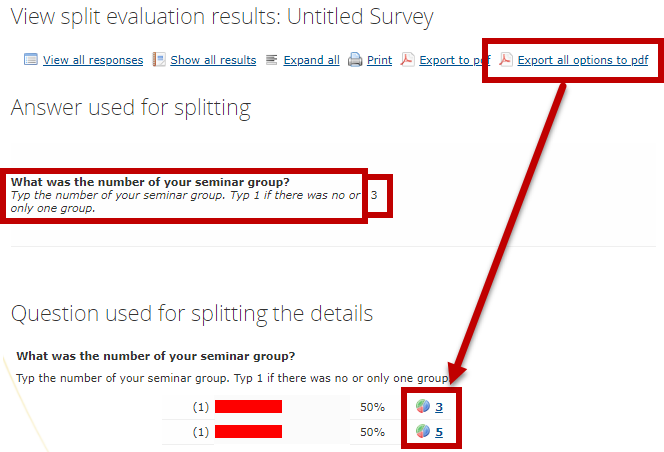
3) Close the evaluation when you are done with viewing the results.

